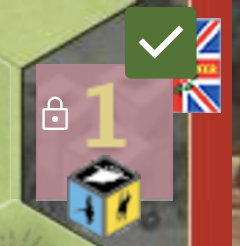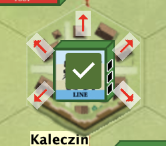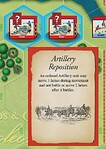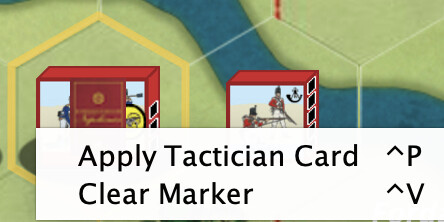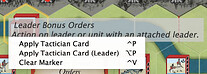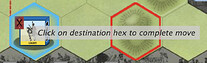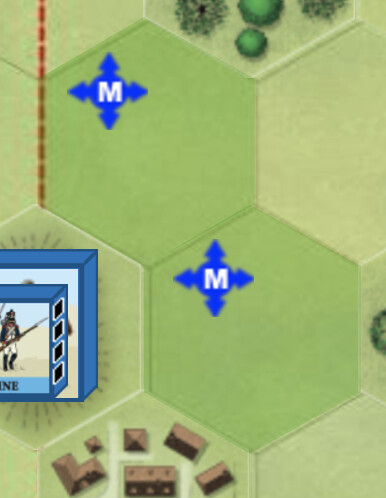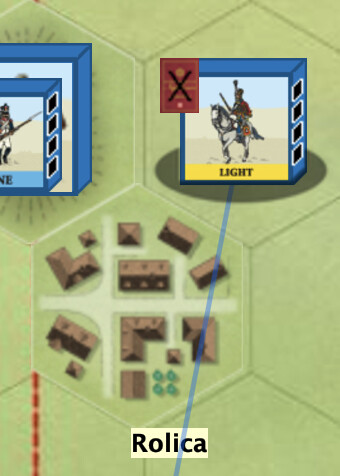The past few months have seen a succession of beta releases of the new look v5.1 module. If you missed the initial release, please see the announcement for important details. The updates, of which Beta11 is the latest, include many fixes, minor layout adjustments and a handful of new features.
Click the twisty for details of new features
1. Deck positions have been reorganised to give discard piles more prominence on small screens.
2. Ordering in-progress indicator.
3. Combat confirmation provides a definitive indication that attack setup is complete, ready for the off-turn player to acknowledge the impending dice roll or perhaps play a reaction card.
How combat confirmation works
The Combat Assist widget (mini-dice tray) is locked whilst the on-turn player is setting up an attack.
The on-turn player clicks on the mini-dice tray or presses F5 or plays a suitable Tactician card to confirm the combat. The off-turn player should not attempt to take any action until the combat has been confirmed.
The confirmation step is skipped by default for Solitaire but is on for online opposed games; these settings may be varied in Preferences…Game Options, shown here (second and third lines).
Reminder: “offline” mode is designed for PBEM players. It can be set on a game-by-game basis from the Game Options toolbar dropdown menu. Combat confirmation is always on during an offline game.
4. Mother Russia saber and flag result tokens now generate an improved Fieldworks tool:
The tool deploys automatically when a Mother Russia saber or flag token is dragged to a hex where a Fieldworks upgrade is the only possible action. Otherwise, in the case of a flag result, click on the token to select the applicable option. To use the Fieldworks tool, click one of the arrows to re-orientate the Fieldworks if desired and click on the tick to apply the upgrade.
5. Tactician card play support has been expanded. For many plays, the module applies the card effect automatically. Some require additional steps, generally by clicking on highlighted locations or pieces (see examples). Note that automation is applied only when the module recognises the card as playable (an unplayable card is greyed out slightly along with its Play command).
Tactician card play examples
Where are card has potential targets in more than one hex, those hexes are highlighted to the active player. Click on a highlighted hex to select the unit. The module then displays an action marker to indicate which unit has been chosen (this step is usually skipped for Solitaire). Click on the marker and select the “Apply…” command. The three steps (play, select, apply) are illustrated here:
Note: The Tactician card action marker can be moved to another hex, if it is applicable to the new location the marker will remain outlined in yellow.
Leader Bonus Orders normally offers two options where the Leader is attached to a unit. Notice that the action markers provide a mouseover hint:
Call Forward Reserves has an additional step. After the action marker is applied, click on the destination hex to move the unit:
A full list of changes can be found in the v5 change log .
Download the latest v5.1.0 update from the module home page .
IMPORTANT: The recommended heap size is now 2560 Mb. Please adjust this setting before recording any log files using the new version; see Preferences…General tab.
Compatibility
Not compatible with earlier game sessions or log files, including those from version 5.0. For more information, please review the System Requirements .
Requires Vassal 3.7.15 minimum.