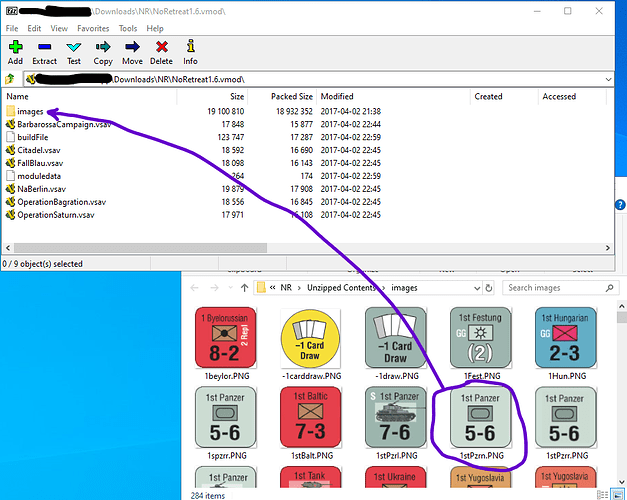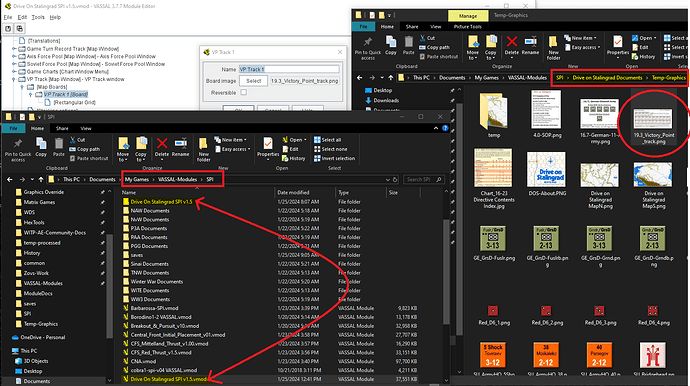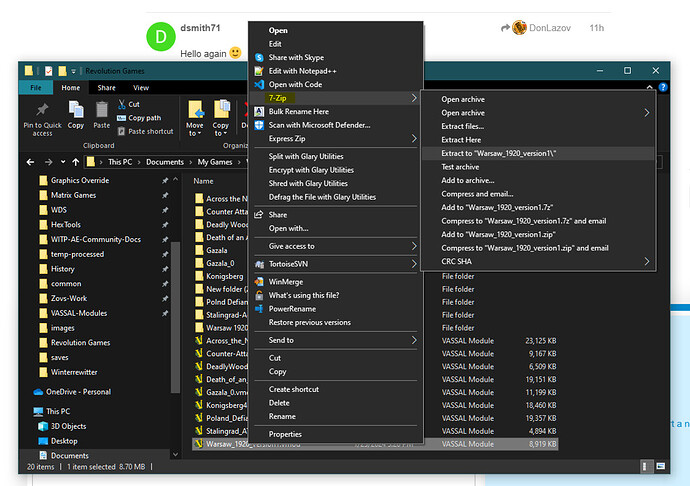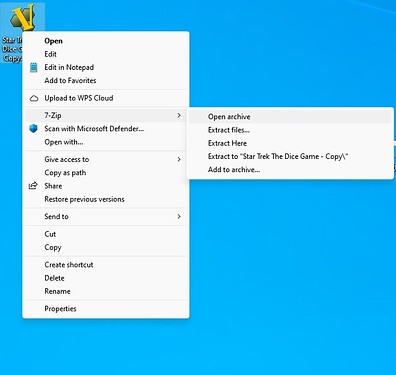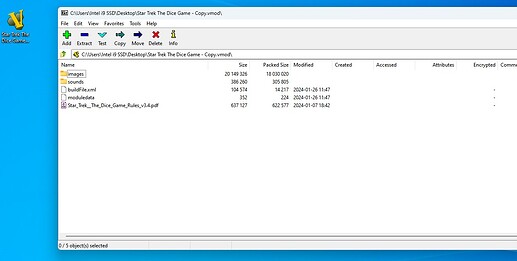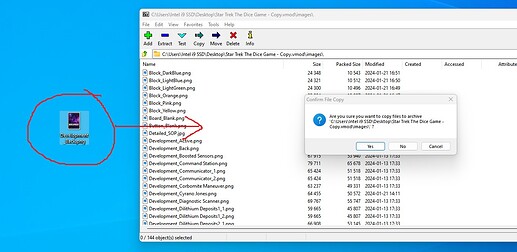This cannot possibly result in the modified image being in the module, as there’s no step in which you’ve rezipped the module.
Why do you have to rezip a module?
I thought that once you made the edits in the editor that those would stick to the vmod file.
Are you saying you have to zip up all the work outside of the vmod file and somehow merge the zip file with the vmod file? That really makes no sense.
Everything I have seen are just vmod files floating around which you can unzip, but then it creates a windows folder full of the files that were used to make it and what the vmod file uses.
I have never read or seen where someone has to unzip the vmod file, edit the vmod file in the VASSAL editor, save it, which saves it to the vmod file and then zip up the folder with stuff in it and then some mysterious way combined the vmod file with the zip file ???
I have been messing around with VASSAL for 20 some years and never heard of this crazy process, so please point me to the documentation that shows all the steps to merge the vmod file with the outside zip file, I am really confused now.
I can post my module, I was going to published it in the correct folder when done, or I can email it somewhere, the vmod file is 36.6 megs so I’ll have to share it via Dropbox or post it to the file section of vassal.
Would it make sense for me to set it up in Dropbox and bring a link here?
I am getting more and more confused now since I have never heard of anyone merging a vmod file with a zip file.
If you have unzipped a module and then modified one or more files amongst those you’ve unzipped, that has no effect on the original module. The modified files are not in the original module file. If you want the modified files to be in a module, you need to rezip the location to which you unzipped the module to begin with.
Yes, no one is suggesting this process.
Yes, please.
But there is no point in uploading a working module. We need to see a module where you have tried to add images but that failed.
For the record, I have successfully added two new charts (outside of the unzipped folder) to the charts pop up, one new VP track map with associated graphics (again outside of the unzipped folder) and moved VP counters to this map (inside via the editor), added another map (which is counter substitution mat) also outside of the original unzipped folder and added via the vassal editor and saved it and in game all those newly added charts and maps show up in the game and also when I now unzip the newly modified vmod file.
It works just find as a vmod VASSAL program file, without any special crazy merging of a zip file.
Maybe I am just crazy though…
Fair enough, I’ll see if at one point that if I can’t load an image file or have some weirdness going on I’ll post that.
But I think from what you and I are saying I am good.
The only thing I am not getting though is this:
Generally if I modify some files as above, I go back into edit the module mode and make sure that those changes are there, by this I mean I navigate in the editor to the place where the original file was selected and the reselect it but this time I either point to where that file is saved (such as another folder elsewhere) or back to that original file location with the new modified file.
So come to think of it, that may be the issue, maybe I always point back the new file location outside of that unzipped location and then when I do that VASSAL knows to save a copy in the vmod file and don’t have to worry about any original unzipped folders.
Here’s a graphical depiction of the process you described and why it can never work, i.e. result in a modified image that gets put back into the module so you can see it.
Here’s an example using the No Retreat module. It’s sitting there, and I’ve extracted all its contents into a folder named Unzipped Contents–follow the green arrow to see that folder in more detail. All the files that are inside the module: buildfile, images folder, predefined setups, etc. We’re as far as Step 3 in your list.
Then I show the images folder in another window at the bottom. Say I have reason to modify the image circled in purple, so I do that. This takes us up through Step 5 of your list. Now before we get to Step 6 where you run the module, the modified image (again, circled in purple and pretend I’ve modified it) must get into the module somehow! This is the red arrow. If I don’t do anything to get the modified image into the module, it of course will not display if I just go to Step 6 and launch the module for play. This cannot work without more steps in between 5 and 6.
I don’t think you are tracking any of the concepts surrounding unzipping and rezipping a module correctly. Given that it is confusing things, best to just leave that to the side.
Here’s an alternative with 100% reliability.
I have the module file itself open in 7-zip so I can see all its contents. Below that is the same folder as previously (Unzipped Contents) where all the files inside the module have been extracted–specifically having browsed into the images subfolder. Again pretend I have opened the image file circled in purple with my software of choice and edited it somehow, keeping the filename unchanged. At this point I can drag the modified image into the 7-zip window and copy it directly into the images folder inside the module, overwriting the previous version of the image. This accomplishes the needed step in between 5 and 6 on your list of getting the modified image into the module. I close 7-zip, run the module, and will be guaranteed to see the updated image for that piece when I look at it. No work within the module editor ever required.
This part is much closer to making sense! What you describe in the first paragraph here is a valid way of getting an image into a module. Note that you need to do this in between Steps 5 and 6 of your original list I quoted at the top. As for the second paragraph, there are no magic beans–VASSAL is going to do the same thing every time when you are editing a piece and loading in an image, namely:
- If the filename of the image you’re loading in precisely matches that of an existing image inside the module, the existing image will be overwritten with the one you load in.
- If the filename of the image you’re loading doesn’t match any images already in the module, load it in. The previous image assigned to the piece will remain in the module, but be left unused.
In neither case does it know about or care where the image you’re loading in came from. So if you have multiple working folders and get yourself mixed up at any point about what folder you’re browsing in, it won’t detect or stop you from loading in unmodified image on accident.
I think I get what your saying now. Thanks for the screenshot that helps.
I have never tried to leave 7zip open and modify a file and then drag it back into 7zip. That is pretty clever.
I think that I can do what you suggest, but I also know for certain that I can create a folder anywhere and then do a bunch of art work (new or existing name of files and then go into the editor and add those new or modified files by specifically selecting them from that location and it works just fine.
What I am trying to say is:
In the background you can see that I added a new map window with a new mapboard and set its properties to VP Track 1 and then I selected the image from the explorer folder on the right which is in a completely different location and outside of the vmod file that I am editing. In the bottom windows explorer you can see where I unzipped the original module to see how it was structured and what images where used. Also on the right you can see the ‘corrected graphics’ for several of the pieces that I “imported” back into the module as well as some new ones that were added. So that essentially is my process.
It never dawned on me to leave 7 zip open and then drag a modified file (or perhaps a new one) into that application and then for that file to work as is in the original unzipped folder, after you zipped it up (I am still foggy on how the vmod file can even see or know what is in a zip file). But I know for certain that if you use the editor to select or add files it works 100% of the time.
So it seems there is TMWTSAC.
At this point, I haven’t the slightest idea what it is you’re saying isn’t working.
I’d like to know the steps to reproduce whatever the problem is.
A module is a zip file–just with a modified file extension (.vmod instead of .zip). That’s why you can open it directly with 7-zip and put files into it. Effectively there is no “rezipping” of anything. If you aren’t 100% understanding this, that’s fine–in that case, I think you’re better served leaving it to the side and not dwelling on it at all.
I thought the whole reason we got this far is because it’s not working 100% of the time! I’m now equally lost about the nature of the complaint.
The complaint which I think I figured out the solution for was thus.
After unzipping a vmod file into a windows folder and then copying a modified file with the same name into the window folder only works sometimes, its random and makes no sense why in one instance it does work and in another it does not work.
There are two solutions.
-
make a folder anywhere else and then use VASSAL edit module to reattach that newly modified file into the module from anywhere else.
-
Open up 7zip and extract out the files and modify the image you want (and or added a new image) and copy/add it back to 7zip directly.
That is my understanding and experience.
Don’t unzip a vmod file and edit the image in that folder and expect VASSAL to work 100% true each time.
That is my take away.
Hi Don;
Yes I mean the Vassal Editor and have added that to my earlier post. I assume that here…
you are talking about the Vassal Editor. There is no need to open the Vassal Editor to update existing files.
Hello again ![]()
Sometimes dragging an image with an existing file name into Vassal opened with 7-Zip may not work initially and you don’t see it in the game, particularly when the file is a large one such as a Map. To fix that if you follow my guide waaaay back here then no need to open the Vassal Editor. I see that more experts are helping you now so I will stand aside.
Regards;
Darren
What you’ve described here should work literally never. Vassal has no way on its own of finding files which you’ve written out to a folder by unzipping a module. I can’t come up with any explanation for how you could get Vassal to see automatically a modified file in a directory of files unzipped from a module even once, let alone most of the time.
There has to be some missing step here.
How are you unzipping modules?
To unzip a module after I have downloaded it, I first place it in a windows folder (C:\Users\Don Lazov\Documents\My Games\VASSAL-Modules\Revolution Games) and then simply right click on the file and use 7zp to unzip it.
When I was getting the odd errors after I extracted the module (i.e., modifying a file in that folder and it not showing up in the module afterwards), I started to make a temp folder elsewhere and putting my mods into that folder and then using the VASSAL edit module and reattach or add that modification to the module. This works 100% of the time with no issues.
Hence my hesitance and initial confusing on adding modifications back to a zip file and expecting that to work.
I am an engineer by trade and I understand that the vmod files are self contained, and if I edit a vmod file then I would expect those edits to show up in the module, 100% of the time this is true (I might not understand how something works in VASSAL and I’d have to go back read the docs on it or experiment with it, but it works). I also understand the concept of unzipping a vmod file so you can access the files that created it. I also get the concept of doing modifications of graphic files in a folder elsewhere and then using VASSAL edit module to add those back into the vmod file. I am not getting the concept after you unzip a vmod file and make changes to that folder and then zip it back up into a zip file how the vmod file could even see that info, I have tried after zipping up the file to change its extension to vmod but then VASSAL does not launch the newly zipped up file.
So I have just reverted to doing everything outside of the zip since that part is not functioning.
After you have extracted the images and altered them in your image editor, open the Archive with 7-Zip…
…navigate to the image folder (or sound if you have altered the sound files)…
…open the folder in the Archive then drag the files over and drop them in you will get a message…
select "yes’ and the edited files are now in the module. Well it works for me anyway.
If you find an image has not been changed immediately then try what I posted here to retile the missing images. That’s about it.
Darren
Thanks dsmith, this is very useful.
Like I said earlier it never really dawned on me to open up a vmod file and keep it open in 7zip and then outside of that app work on something and drag it into the zip.
I have done it more or less the old fashioned way as outlined above.
Almost done with my tweaks for completely enhancing the module, making new die faces of my own and fixing up the charts. Pretty awesome what you can do with artwork now and how to incorporate those changes into VASSAL modules and updated and refresh them.
This is a sure sign that when you’ve attempted this previously, you’ve chosen the wrong thing to rezip. In your picture, you’re extracting module files contents to a new folder getting created on the fly in which to deposit the files. I would bet heavily that in the past you’ve tried right-clicking the folder itself and zipping that back up. This will not result in a valid module file that VASSAL can open.
See if this help topic in Tips and Tricks clears things up. Despite the images being from MacOS, the concept is directly analogous to what you’re doing.
Joel,
Thanks so much for this article!
You are correct where I was in error.
Again thanks for all the help and this article.
Don