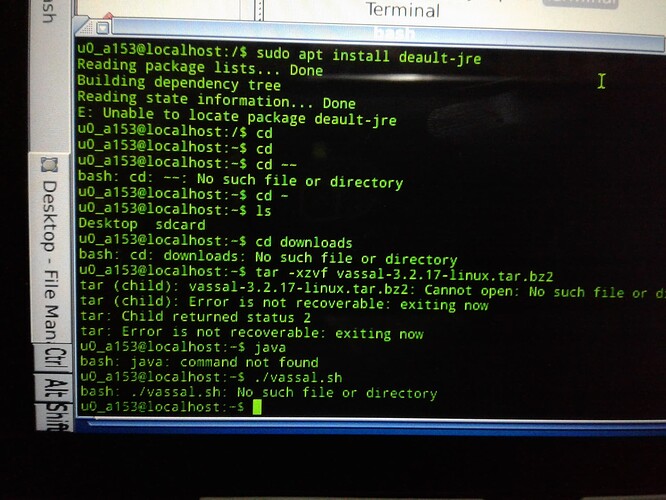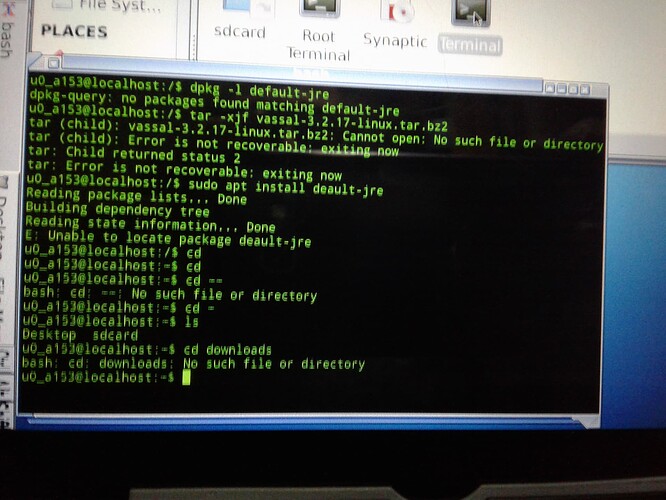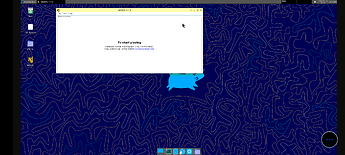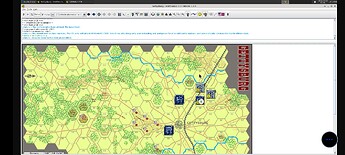Good to see you got the terminal opened and that you can enter command on the command line (u0_a153@localhost: /$. Incidentally, u0_a153 is your user name, localhost is your machine name, and ‘/’ is your current directory). From the command prompt u0_a153@localhost: /$ you can see that your “current directory” is /. That is the root of the file system. You typically cannot write stuff here.
Go Home
Therefore, you should go to your “home directory”:
u0_a153@localhost: /$ cd
u0_a153@localhost: ~$
Above, I show how the command prompt will typically look after executing cd (which means “go home”). I will leave off the command prompt in the following.
In your home directory (~ which is really an alias for something like /home/u0_a153 or event /root), you typically have a directory (folder in Windows lingo) called Downloads. To see what files and directories you have in the current directory, do
ls
(ls means list).
Find your download
Now change the directory to your Downloads directory
cd Downloads
Your command prompt should change accordingly and look something like
u0_a153@localhost: ~/Downloads$
Now list the files and directories in the that directory
ls
You should have something like VASSAL-3.2.17-linux.tar.bz2 there.
Extract VASSAL
You need to extract the content (unpack) that somewhere. Remember to type the file names exactly as shown. You can put it in your home directory with
tar -xzvf VASSAL-3.2.17-linux.tar.bz2 -C ~/
You will see a lot of print out on the screen of all the files being unpacked. Once that has completed, you can change directory to your newly unpacked VASSAL directory
cd ~/VASSAL-3.2.17
Your command prompt should once again change and show something like
u0_a153@localhost: ~/VASSAL-3.2.17$
Check that you have Java installed
Before you go on, you need to check if you have Java installed. In your command prompt type
java
If you get a reply a la
-bash: java: command not found
then Java is not installed. If you get a long output with help text, then you do have Java installed and you can skip the next step. To install Java, do
apt-get install default-jre
Now test that you have Java installed by repeating the test above.
Launch VASSAL
Now that you have Java installed, you are good to launch VASSAL. First check that you are in the right directory
pwd
(Print Working Directory). It should report back something like
/home/u0_a153/VASSAL-3.2.17
If not, then change directory to where you unpacked VASSAL
cd ~/VASSAL-3.2.17
Now that you are in the installation directory of VASSAL, you can launch VASSAL. In the command prompt, type
./VASSAL.sh
Again, be sure to type the command exactly as given above. The . and / must be there and there cannot be any space between them and the V.
In case of problems
If any command in the above sequence does not work, then go back and double-check that you have typed the command right (you can use arrow-up to see previously entered commands). If you got it wrong, then try again. If you get a message like
VASSAL-3.2.17-linux.tar.bz2 Cannot open: No such file or directory
then check that the file is actually there by using the ls command. If you get a message like
`execute`: command not found
then double check that you’ve typed the command correctly and that it is one of the commands mentioned.
Do not go on in the process before you have corrected previous errors. If you get problems that you cannot solve, post a screen shot and detailed description.
Yours,
Christian