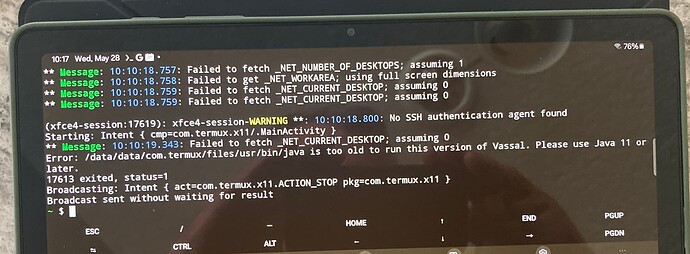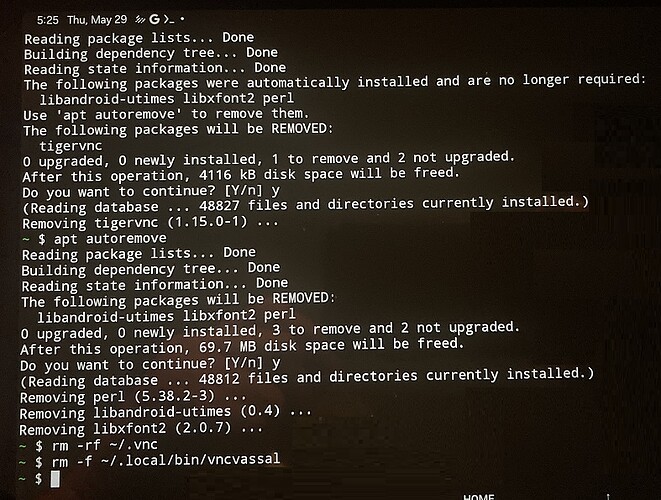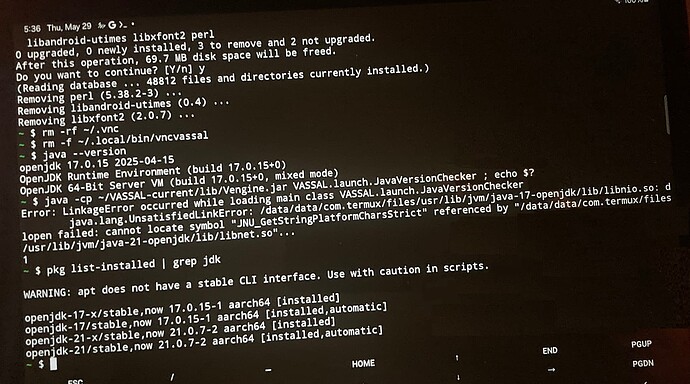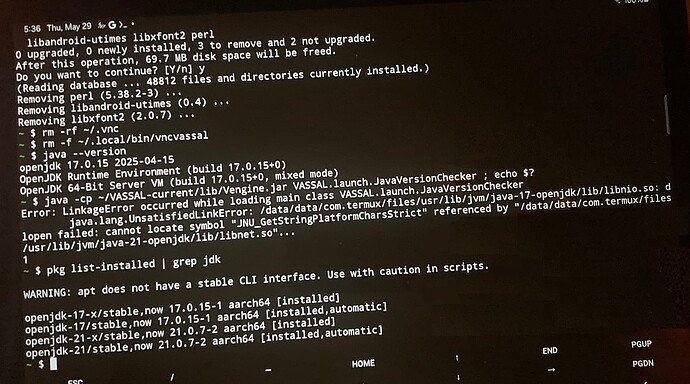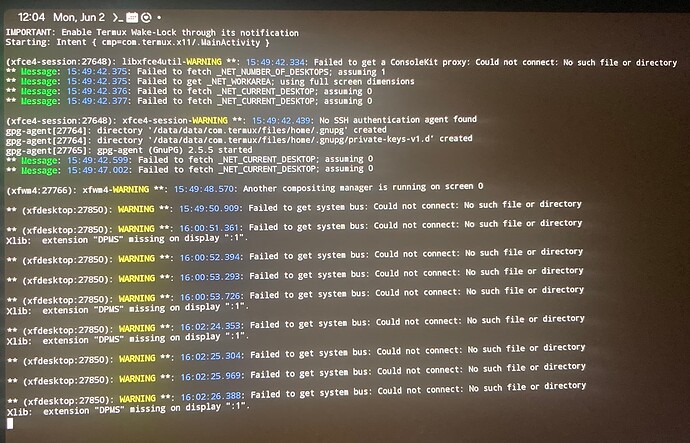On Tue, May 27, 2025 at 5:16 PM Christian Holm Christensen via Vassal <noreply@forum.vassalengine.org> wrote:
 cholmcc
cholmcc
May 28
Hi Hugh,
Well, it’s very unlikely that “something happened” that isn’t an ID-10/T error  - computers and software doesn’t just decide to “stop working”.
- computers and software doesn’t just decide to “stop working”.
No, it didn’t just decide to stop working. It locked up the tablet during a MultiVCN session from which I had to perform a hard reboot. Hasn’t worked since. However, if it’s shown to be an idiot error on my part, that probably also means there is an easy fix to it that I would be more than happy with, and I’d be okay wearing the dunce cap here. So, please feel free to prove it fits…
In that vain, it would be good if you could give some more detail (see also here and here). For example,
- How did you start the VASSAL session? From a widget? From the command line? If the latter, what exactly did you write on the command line?
Okay, here is the update. I had actually tried as many ways as I can figure out how to start Vassal, including all of the following (although not necessarily in this order)l:
Bitter Woods
The Russian-Campaign (another module that I had previously installed)
VASSAL
XVASSAL (this appears to be new on the list, after downloading and using your xsetup-vassal.sh script the other day
- From the MultiVNC icon that appears on my tablet desktop, which opens up to a screen that requires me to enter the address (where I type in “localhost”), change the port number (from its default entry of 5900 to 5901), and a password (which I make sure to type in perfectly correct.) I’ve even gone to the termux command line, typed in “vncpasswd” and changed the password (it requires an entry between 6 and 8 letters or digits long), and then re-tried this using the newly changed password.
Nothing worked. Everythings failed immediately, returning the same error message (VNC connection setup failed)… excepting the XVASSAL entry from the desktop widget, which after opening a termux window has a screen showing the following:
X_
Not connected
Preferences
Help
Exit
So earlier this morning, I went back to find if there were some other way to start the VNC server. And after opening a Termux window, I entered:
vncserver :1
Low and behold, a new window opened asking for a password. After entering the same password that I’ve had (and been trying to use previously)… I was surprised when it open right up to what appeared to be the MultiVNC desktop with my Vassal icons on it (but did not open up a Vassal module.) Upon further inspection, I realized that is was not the MultiVNC desktop, but rather, that is was probably the X11 desktop, as it was slightly different. When I opened the folder which I had linked to downloads, a window popped up telling me that the files were in an insecure location and asked whether I wanted to proceed. (I chose the option to trust them and proceed.) When I checked the “about” line in the file menu, if confirmed that this was the Xcfe Desktop Environment.
Now, the Vassal icon that was on this desktop would not “execute” when chosen, nor launch Vassal when double clicked. However, when right clicked on, it presented a menu which showed that there was no default application to launch it, and some number of different options to either create a launcher for it, chose a default application to open it with, and a handful of other options that I am hesitant to “play around with” to try to find something that might work. In short, perhaps something just isn’t fully or adequately implemented or set up right.
How it opened up to this desktop with these icons on it is a bit of a mystery to me, and I have no clue how to get to or try opening up the previous MultVNC desktop (which used to open up with Vassal already starting.)
Subsequent to this, I went to the termux window and killed the vncserver with:
vncserver -kill :1
I then came back to your post, and after reading further into again, I entered this:
vncserver -kill :1 $
I’m not sure what adding the $ to the line did (maybe it simply makes sure the screen goes back to the command line), but for whatever reason, it appeared to start the vncserver, but didn’t open a second window (asking for a password) that would continue on to a desktop window.
Then I entered this line:
$ termux-url-open vnc://localhost:5901
This only returned this message:
termux-url-open: command not found
But, figuring that the vncserver was probably started and running in the background, I went to the termux widget on the home screen of the tablet, and this time it opened up to a window asking for the vncserver password. After entering it, it opened up to the X11 desktop. Several more rounds of killing the vncserver and restarting it this way, if became evident that ALL of the widget shortcuts did exactly the same thing, opening to the X11 desktop, where Vassal was not (and would not) execute or run.
At this point, I have no idea how to get to, or try starting the MultiVNC desktop (where Vassal used to work.)
 Hugs:
Hugs:
I don’t have the necessary root access on the tablet to find (or view) any log files in what might be some (evidently hidden) /var/log directory to “check the port address.”
You do not need root access to check the vncserver logs. The log file is in
~/vnc/localhost:1.log
which you can view with
$ less ~/vnc/localhost\:1.log
(step through pages with Space, move back with b, end with q)
After entering this:
less ~/vnc/localhost:1.log
However, it told me there was no such directory, so perhaps you meant this:
less ~/.vnc/localhost:1.log
Which has a lot of stuff written, which of course I didn’t understand much of.
 Hugs:
Hugs:
Then I tried using X11. Seemed like it installed okay, but apparently I’m still missing something. It also has a “Not connected” screen, below which there is a Preferences button, a Help button, and an Exit button. None of which makes any sense to me.
Did you follow the instructions at How to Run VASSAL on Android (X11)? What did you do exactly that lead up to the problem? Your description above (" It also has a “Not connected” screen, below which there is a Preferences button, a Help button, and an Exit button.") doesn’t help much without some context. What is it you are trying to execute? After installation according to How to Run VASSAL on Android (X11) all you should need to do is run
$ ~/.local/bin/xvassal
from the Termux command line.
It sounds like you are still trying to use your VNC viewer to view the X11 installation - you do not need that - just the stuff listed in the above page, and then the command quoted above.
I thought I did all this, so if I missed something I’ll have to recheck. However, when I ran this line:
~/.local/bin/xvassal
It returned this in the log file (which I had left open):
So perhaps this is getting to the root issue?
If so, shouldn’t have running your script fix this?
Anyways… what does all of this tell you, and how easily can I fix this?
Thanks for all your thoughtful help!
Hugh
![]()