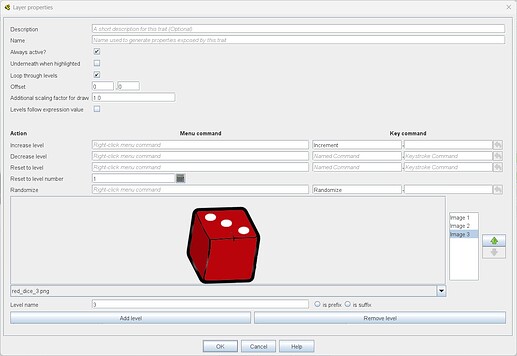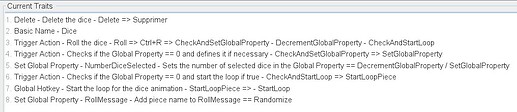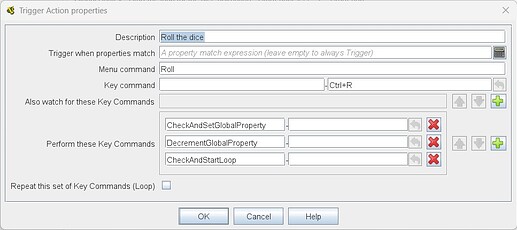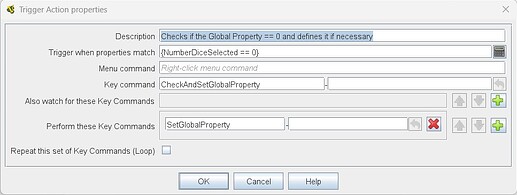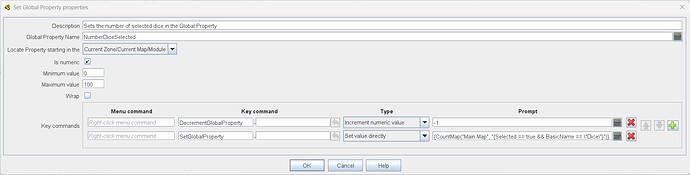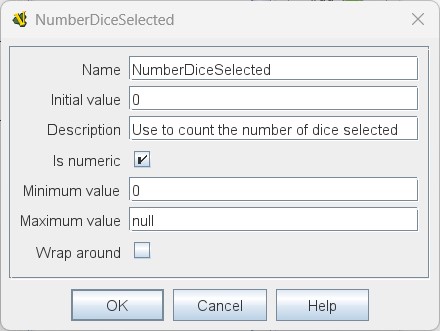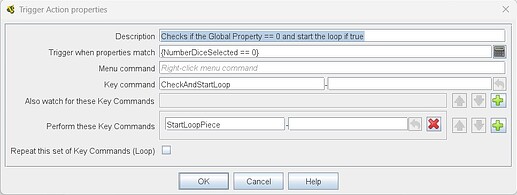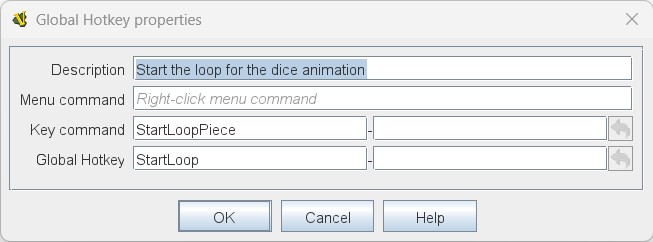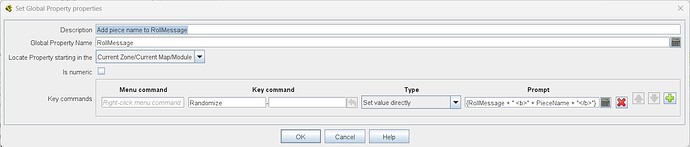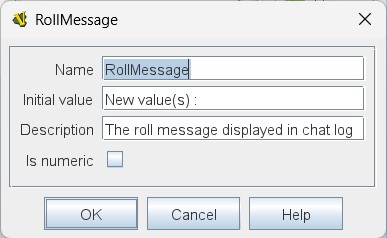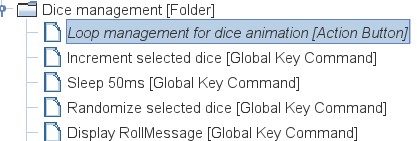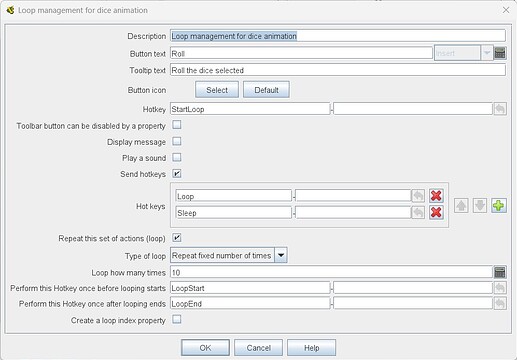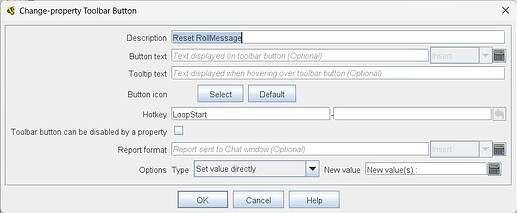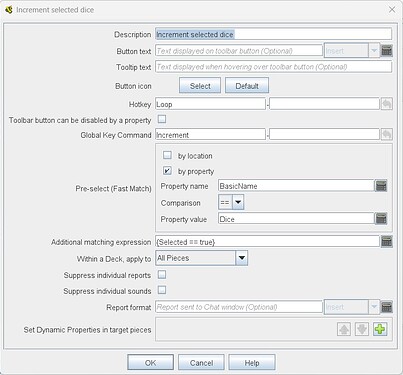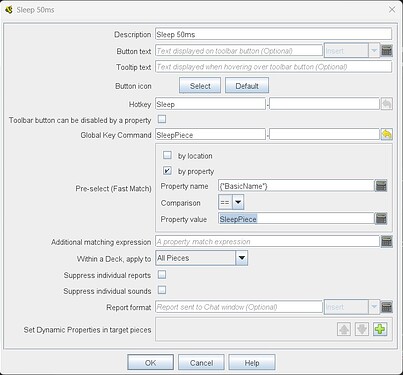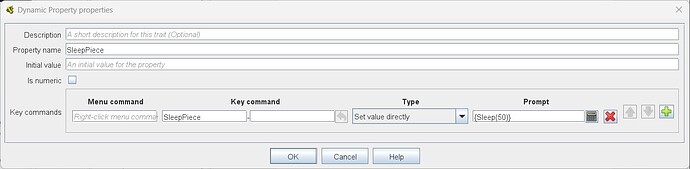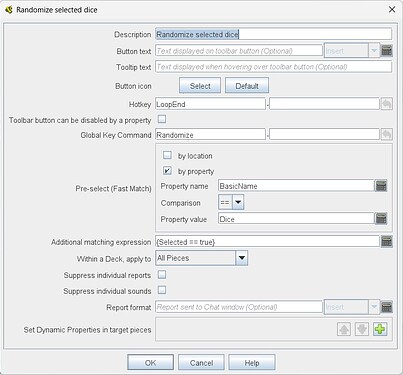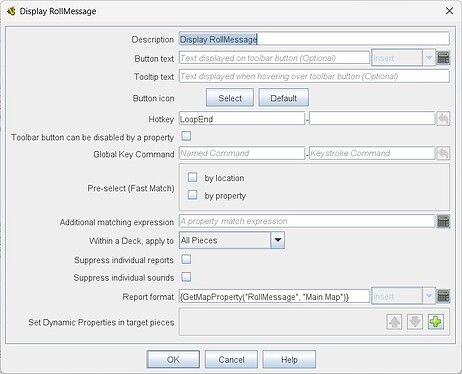Hello everyone,
I recently needed to create an animation to make my dice “roll.” Until now, I was only using a “Layer Trait” with 2 colours to indicate that the die had been rolled. However, this approach works moderately well with a game that has many dice of different colours.
So, I am sharing with you what I did to create this animation.
What I need
Before describing the functionality, here is a list of my requirements:
- I need to have an animation on one or more dice to indicate that they are rolling.
- This animation should only apply to the selected dice.
- This animation can be triggered via a menu button, or through a “Menu Command” or “Key Command.”
- The animation should not be too long, and all dice should animate simultaneously (rather than one after the other).
- I would like to have a message in the “Chat Log” displaying the result.
How I represent a dice
Firstly, I represent the different faces of my die with a “Layer Trait”. I have a “Named Command” to increment (“Increment”) and another to randomise (“Randomize”). The “Level name” must correspond to the displayed face of the die.
This “Layer Trait” is in the “Dice Red” prototype definition, which use the “Dice” prototype definition.
The “Dice” prototype definition has these traits:
The “Basic Name” trait is included here to ensure that the “Basic Name” is equal to “Dice”. This value will be used to create a “Pre-select (Fast Match)” in a “Global Key Command”.
The logic in the pieces
Trigger the action from the dice
There is then a “Trigger Action” that provides the user with an option to roll one or more dice. This “Trigger Action” will actually initiate these different “Key Commands”:
- CheckAndSetGlobalProperty
- DecrementGlobalProperty
- CheckAndStartLoop
CheckAndSetGlobalProperty
“CheckAndSetGlobalProperty” is used in the following “Trigger Action”, which checks that the “Global Property” “NumberDiceSelected” is equal to 0. If this is the case, the “Key Command” “SetGlobalProperty” is triggered.
“SetGlobalProperty” is used in the “Set Global Property Trait” to set the number of selected dice into “NumberDiceSelected”.
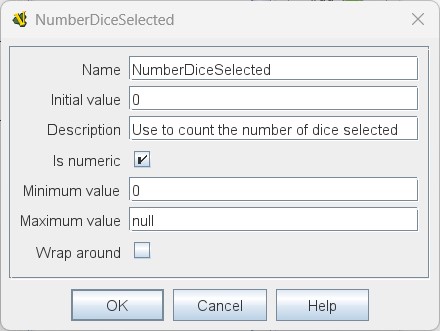
In summary: if the user selects multiple dice and triggers the “Roll” action, the number of selected dice is placed in “NumberDiceSelected” if it is equal to 0 (which means it has not yet been defined).
Note: I would like to remind you that when the user selects multiple pieces and triggers an action on them, Vassal will call that action on each of the selected pieces.
DecrementGlobalProperty
“DecrementGlobalProperty” is used to decrement “NumberDiceSelected” (as shown in the “SetGlobalProperty” image).
CheckAndStartLoop
“CheckAndStartLoop” serves a similar purpose to “CheckAndSetGlobalProperty”. It checks if “NumberDiceSelected” is equal to 0; if so, it triggers the “Key Command” “StartLoopPiece”.
“StartLoopPiece” is simply used to trigger the “Global Hotkey” “StartLoop”, which will initiate the animation loop.
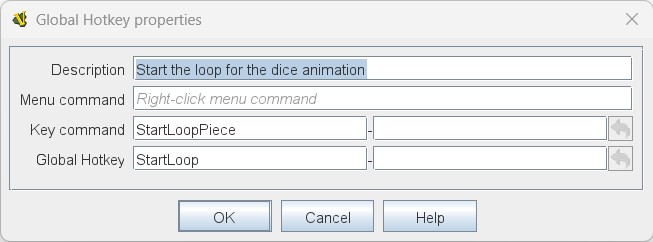
Summary
For each piece selected by the user, the “Roll” action will be triggered. The first piece triggered will set “NumberDiceSelected”, and then each subsequent piece will decrement “NumberDiceSelected” until the last piece triggers the loop.
Construct the message for the “Chat Log”
Each time “Randomize” is called, we will concatenate the “Global Property” “RollMessage” with the “PieceName” property that corresponds to the value of the die.
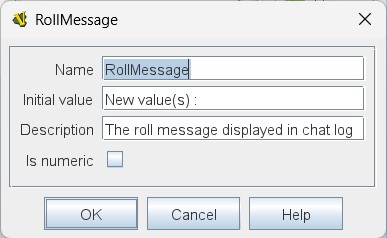
The logic in the module
A portion of the logic that enables the animation is defined at the module level.
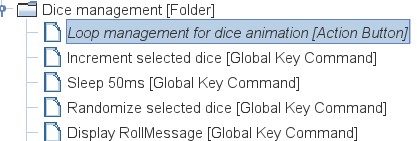
Loop management
The “Action Button” “Roll” will be triggered when a user presses it or when “StartLoop” has been initiated. It will first trigger the “Hotkey” “LoopStart” (not to be confused with “StartLoop”), then it will trigger the “Hotkeys” “Loop” and “Sleep” 10 times (chosen arbitrarily), and finally, it will trigger the “Hotkey” “LoopEnd”.
LoopStart
“LoopStart” is used by a “Change-property Toolbar Button” attached to “RollMessage” to reset “RollMessage”.
Loop
“Loop” is used in a “Global Key Command” that will trigger “Increment” on each of the selected dice.
Sleep
“Sleep” is used in a “Global Key Command” that will trigger the “Global Key Command” “SleepPiece” on a piece that has the “Basic Name” “SleepPiece”. This piece is placed outside the play area (-1000, -1000) and contains a “Dynamic Property” “SleepPiece” that holds the “Key Command” “SleepPiece”, allowing the use of the “Sleep” function for 50 ms (chosen arbitrarily).
LoopEnd
“LoopEnd” is used once in a “Global Key Command” that will trigger “Randomize” on each of the selected dice. It is then used a second time in another “Global Key Command” that will display the result message in the “Chat Log”.
And there you go, it is quite complex, but it works well. Please feel free to let me know if you have any suggestions for improvements!