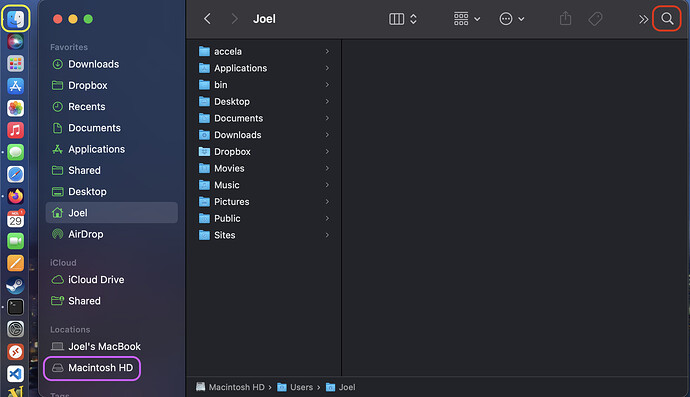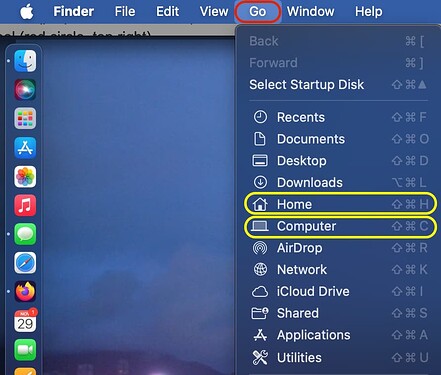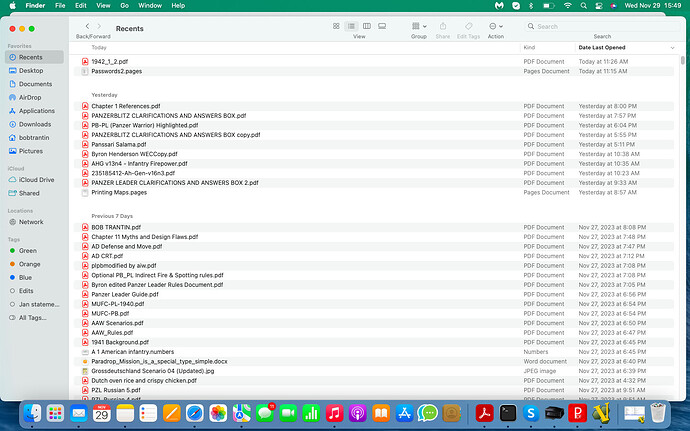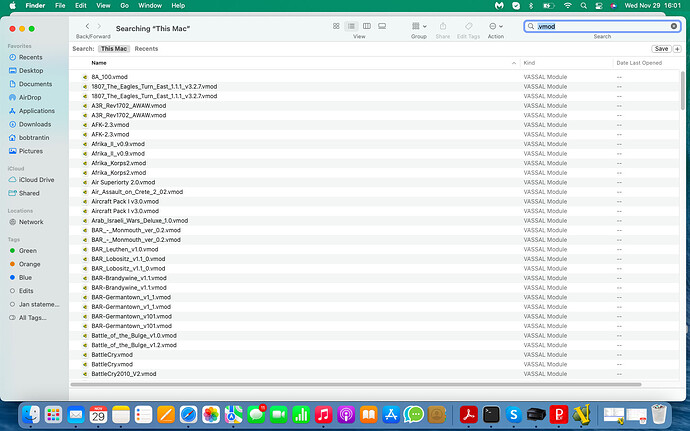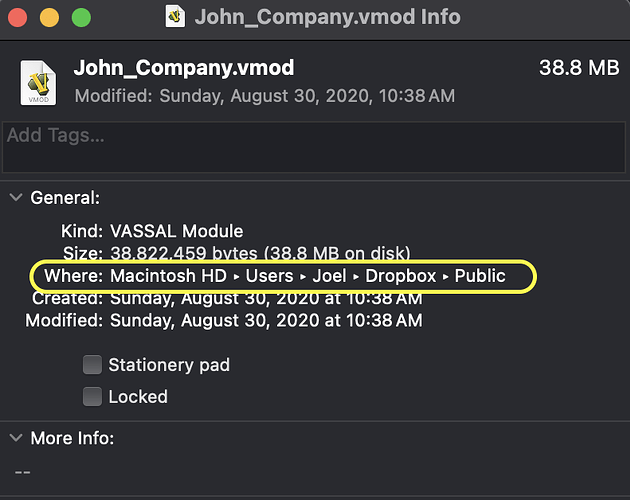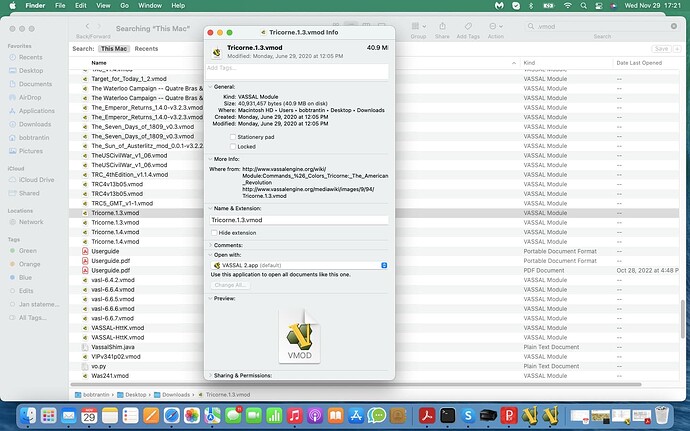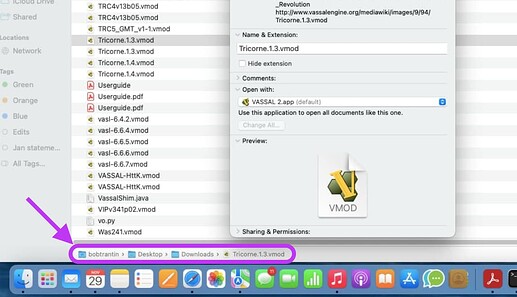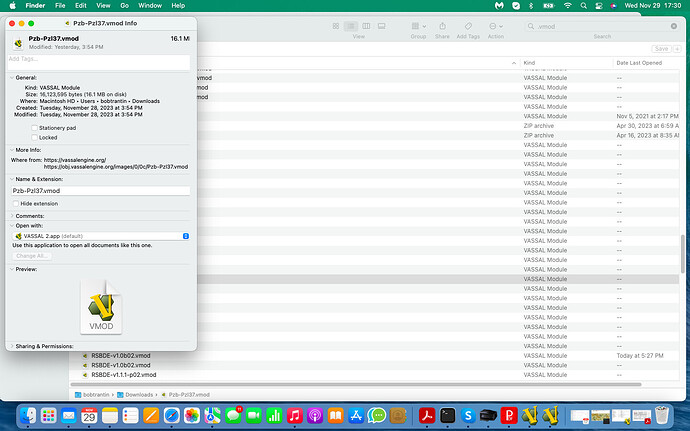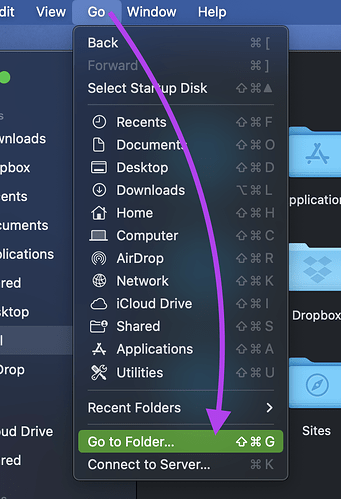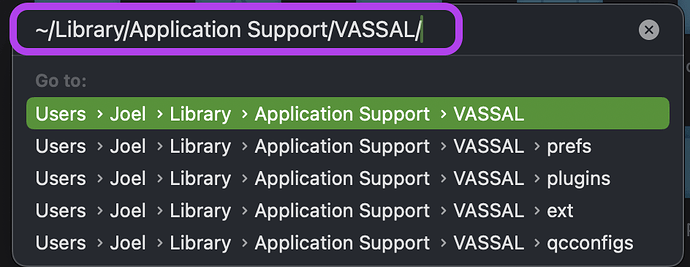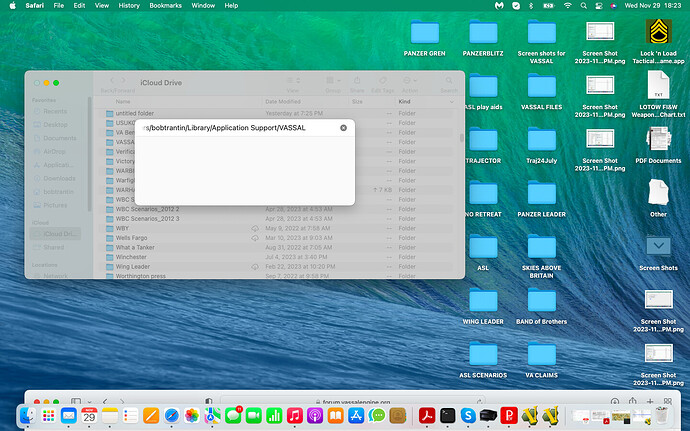I am having issues when I update VASSAL on my Mac Air laptop. When I download the update I lose all of my modules and end up having to go to back to the VASSAL mods site and download them again. Nothing carries over from the previous version of VASSAL. This has happened the last three times I have updated. I am now using 3.7.5. I end up with my previous version 3.6.17. Both icons are available but, both are wiped clean. What do I need to do to prevent this from happening in the future?
Bob T.
On a separate note…Today, I opened up VASSAL and all of my modules were gone. I had a game scheduled in twenty minutes so I quickly downloaded the module I needed to get up and running but, this is really causing me to scratch my head.
macOS Monterey
8GB
We’ve been waiting for years for someone to give us enough information to troubleshoot this problem.
I think it’s extremely unlikely that your module files are gone. Chances are the files are still where they were. If you would like to troubleshoot this with us, the first step is to show us where you’re putting the module files you download.
As stated above, I think there’s effectively a 0% chance that module files themselves are being removed. When you launch VASSAL, the list you see of modules you’ve previously used is coming from a preferences file deep in your home directory. Something is going wrong with that file–whether it’s the writing of it or reading from it has never been ascertained because no one experiencing this has committed to providing sufficient detail to fully diagnose it or reproduce it.
You should not need to re-download module files. At worst, you’d want to navigate to where on your hard drive those module files are stored and re-open them–but ideally we want to determine the root cause and fix that so you and others don’t experience it to begin with.
The crucial bit of information is to know precisely where you store module files on your system. An example path on MacOS should look something like this (again, examples, only you know where you store modules):
/Users/Joel/Desktop
/Users/Joel/Downloads
/Users/Joel/Documents/Modules
If you aren’t sure how to determine this, a set of screenshots of where your collection of module files are stored might help.
1 Like
I am definitely willing to help. Please be patient with me. I probably won’t be as responsive as you would like. I will try and discover where my modules are being stored today.
Thanks
Bob T
1 Like
Just on the off chance it speeds you along (I have no idea what MacOS knowledge you already possess–disregard all that follows if you already know), here’s a minimal procedure you might use to determine “where are my modules”.
- Launch a Finder window (yellow circle, upper left–should be an omnipresent smiling face icon somewhere in your dock, click it).
- Select your hard drive. (purple circle, lower left)
- Use the Search tool (red circle, top right)
- Type
.vmod into the search box (red circle, upper right)
- Ideally a bunch of files will be found–your modules. Single click any of them to highlight it. The folder where it’s stored should be shown in the “breadcrumbs” along the bottom. That is the path–the vital information here. In the image above, that trail converts to a path of:
/Users/Joel/Documents/Modules
There are all kinds of ways your Finder might be configured for how you prefer to view things as you navigate your hard drive that could result in things looking different from what I pictured. Let’s start here and see how far you get.
EDIT: Another method by which you could get to Step 3 where you perform a search is to use the Finder’s Go menu as pictured below. Either Home or Computer should be good jumping off points for starting a search for all files ending in .vmod.
OK, at the risk of showing my total lack of technical skill I have attached a screen shot of what I see when I open up my Finder
Please let me know what I need to do to get “from here to there”
Thanks
Bob T.
OK, I went to FiNDER and searched for .vmod and came up with a whole lot of files. I believe it is very module I ever downloaded. They are all listed on “This Mac”.
I took several screen shots and am attaching one of them
The results in Finder aren’t showing the full paths. Can anyone familiar with MacOS suggest how to display those?
Even though this view differs from what I pictured (it’s showing items in List view and not Icon view), it remains the case that you should be able to single-click any one of these search results and see the “breadcrumbs” display of what folder it’s in at the bottom of the screen.
Alternately, you should be able to right-click (if not sure how to do this, Ctrl + click) any of the files in the search results and choose “Show in Enclosing Folder”.
Yet another way would be to do Command-I on any of the files. This is the universal MacOS keystroke for “Get Info”. It should be able to show the folder location of any file.
1 Like
OK I right clicked on one of the files and got the following… I took a screen shot…
Am I getting close? Sorry guys for my lack of technical expertise.
This tells me you should have a folder literally on your desktop named Downloads in which at least that one module file is stored. Find this folder on your desktop, double click to open it, and see if they’re all in there. I’m betting yes.
Single-click all module files in your search results list and for each one, pay attention to this “breadcrumbs” view at the bottom of the window that I’m pointing to in purple from your screenshot. If the list of nested folders is the same for every module file, they’re all in that same folder.
I right clicked on a couple of other vmods… They seem to be in different places…
OK There is a folder on my desktop labeled downloads and it appears that all the mods are there.
So, to this point we know you have modules in at least 2 distinct folders:
/Users/bobtrantin/Downloads
/Users/bobtrantin/Desktop/Downloads/
We’ve established that your modules have not disappeared.
The next thing we need to do is check on Vassal’s preferences file. Can you show us the contents of the directory /Users/bobtrantin/Library/Application Support/VASSAL?
This part isn’t as straightforward, because this location is tucked away in what is by default a hidden folder in your home directory. Here’s how to navigate to it nonetheless.
Open up Finder’s “Go” menu and choose “Go to Folder”
In the prompt that comes up, start typing out exactly the string listed in the post above:
Users/bobtrantin/Library/Application Support/VASSAL
Hit Enter and the folder should pop up.
I have tried it four times… I get the spinning wheel for about a minute and then nothing…
What’s the output if you type
ls "/Users/bobtrantin/Library/Application Support/VASSAL"
at a prompt in a terminal?
I get a small window with a box to type in the command line. I get a spinning wheel for about a minute, then I hear a click and the box goes blank while the text remains in the text box above.