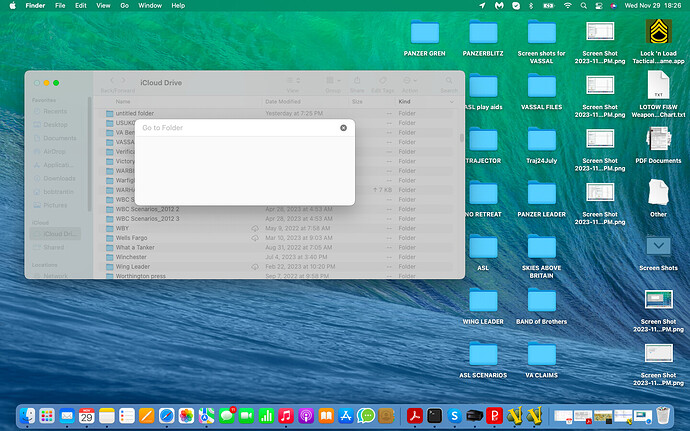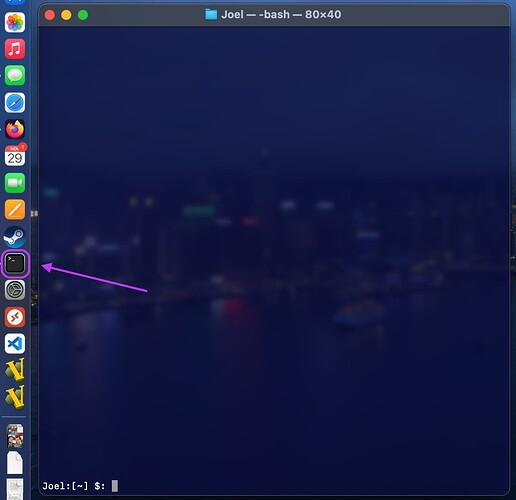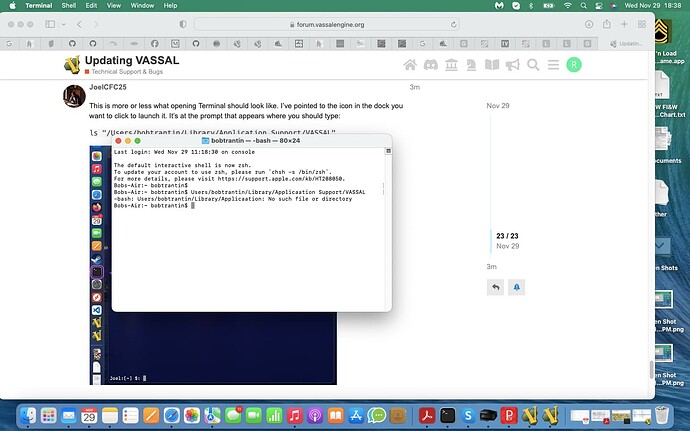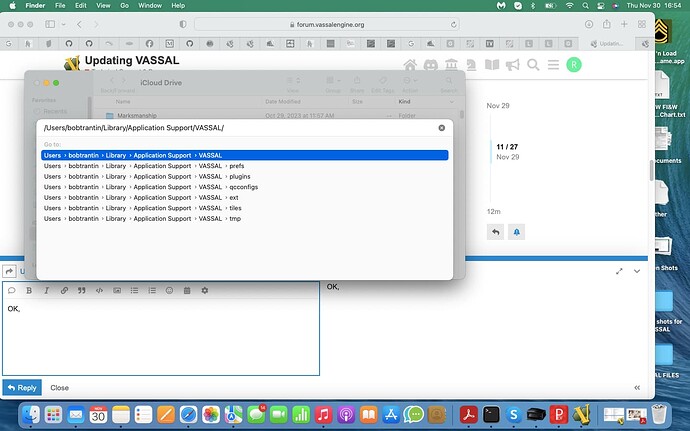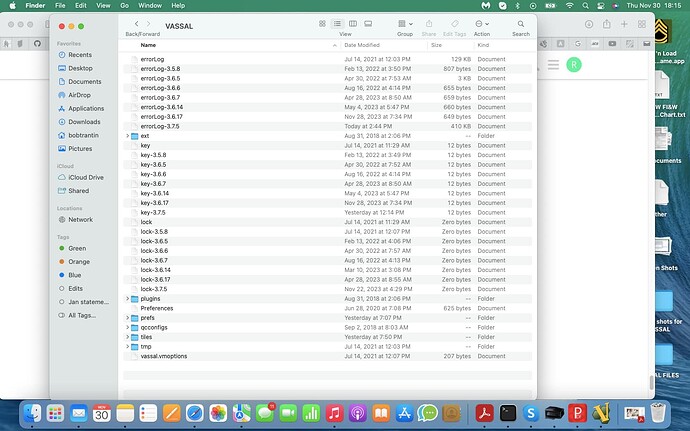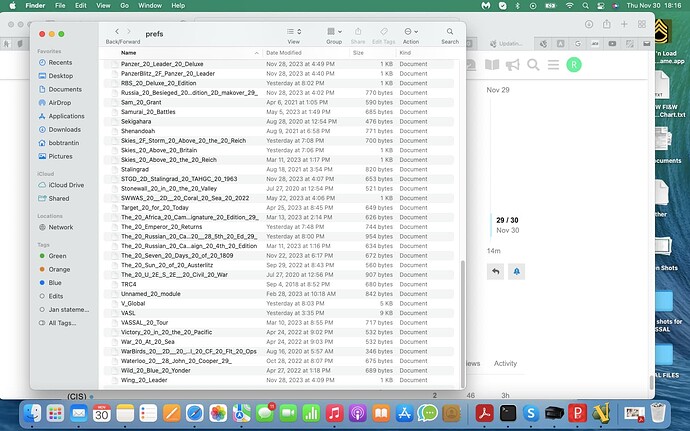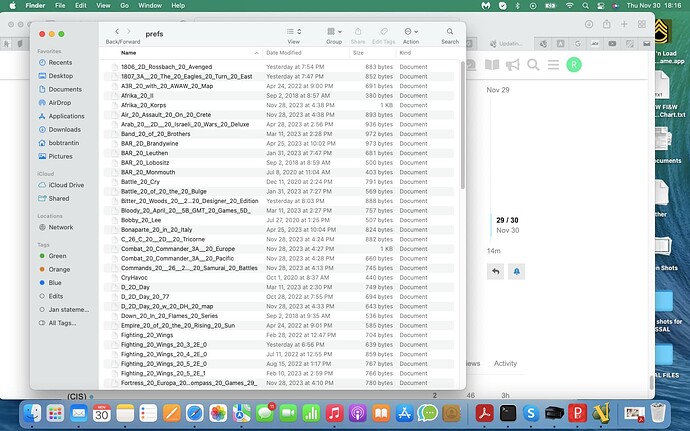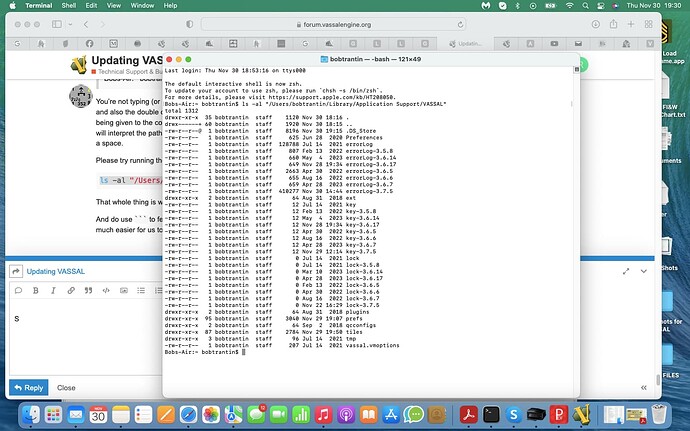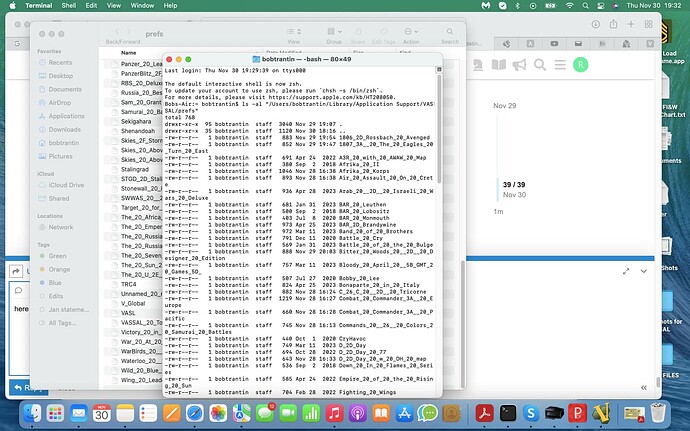That doesn’t look like a terminal window to me. What does it look like before you type the command?
This is more or less what opening Terminal should look like. I’ve pointed to the icon in the dock you want to click to launch it. It’s at the prompt that appears where you should type:
ls "/Users/bobtrantin/Library/Application Support/VASSAL"
The first part of what you typed in this image has trailed off and isn’t visible. Can you confirm that you typed exactly what is shown below–it’s important that there be a leading forward slash:
/Users/bobtrantin/Library/Application Support/VASSAL
You can also type it in the following manner–in Unix world, the tilde character (~) is equivalent to and fully replaces the path to your home directory:
~/Library/Application Support/VASSAL
You have an icon in your task bar for a terminal, between the icons for Acrobat (?) and Skype.
Sorry guys. I got locked out. I am a new member and am limited to the number of communications I can make in a day… I hit my quota just before I could send this.
OK I found the terminal and here is what I get
You haven’t entered the required text. Look carefully at what you typed in Terminal:
Users/bobtrantin/Library/Application Support/VASSAL
You must type exactly the following, character for character–no omissions, no additions:
ls "/Users/bobtrantin/Library/Application Support/VASSAL"
I believe you are mixing and matching two different things. One is “how do I navigate in Finder to the folder where all my VASSAL preferences are”, that you perform in Finder’s Go menu to open up a specific location on your hard drive. The other, to be performed in Terminal, is the command to list in Terminal all the files in your VASSAL settings/prefs folder.
To repeat for clarity, once you have the Terminal window open as in your just-posted image, you need to enter:
ls "/Users/bobtrantin/Library/Application Support/VASSAL"
OK, I am going back to the message from uckelman
“The next thing we need to do is check on Vassal’s preferences file. Can you show us the contents of the directory /Users/bobtrantin/Library/Application Support/VASSAL ?”
Here is a screen capture… I added a forward slash to the command and… I got the following:
That’s what we want to see. You should be able to Enter (Return on a Mac keyboard) from there OR double-click the line currently highlighted in blue in your image. You’re that close to opening up the folder we need to see.
Ok, so now that you’re able to open a terminal, show us the output of the following two commands:
ls -al "/Users/bobtrantin/Library/Application Support/VASSAL"
and
ls -al "/Users/bobtrantin/Library/Application Support/VASSAL/prefs"
That’s great, but I want the terminal output, not a screenshot of Finder. Please run the two commands here.
The screenshots are helpful, but don’t show the information I need to see.
I need to see the output from the commands I listed as run in the terminal. The terminal is the program you ran in this post.
The commands are these:
ls -al "/Users/bobtrantin/Library/Application Support/VASSAL"
and
ls -al "/Users/bobtrantin/Library/Application Support/VASSAL/prefs"
Please run these two commans in the terminal, and paste the output here as text. You can format text like terminal output here by fencing it with triple backticks, like this:
```
PUT TERMINAL OUTPUT HERE
```
This is all I get:
The default interactive shell is now zsh.
To update your account to use zsh, please run chsh -s /bin/zsh.
For more details, please visit Use zsh as the default shell on your Mac - Apple Support.
Bobs-Air:~ bobtrantin$ /Users/bobtrantin/Library/Application Support/VASSAL
-bash: /Users/bobtrantin/Library/Application: No such file or directory
Bobs-Air:~ bobtrantin$ /Users/bobtrantin?Library/Application Support/VASSAL
-bash: /Users/bobtrantin?Library/Application: No such file or directory
Bobs-Air:~ bobtrantin$ /Users/bobtrantin/Library/Application Support/Vassal/prefs
-bash: /Users/bobtrantin/Library/Application: No such file or directory
Bobs-Air:~ bobtrantin$
You’re not typing (or pasting in) the entire command line. That’s missing the ls -al at the beginning, and also the double quotes around the path. ls is the command being run, and -al is a pair of options being given to the command. Because the path has a space in it, you have to quote it or otherwise ls will interpret the path as two different paths separated by a space instead of one single path containing a space.
Please try running the complete command in the terminal:
ls -al "/Users/bobtrantin/Library/Application Support/VASSAL"
That whole thing is what you need to type (or paste) at the prompt before hitting Enter.
And do use ``` to fence the output when you paste it here as I indicated above. That will make it much, much easier for us to read it.